How to Find and Disable Hidden Trackers on Your Car or Bag
The two-minute setup that stops "stalkerware"-style tracking
A Florida couple recently came home from a night out and were ambushed in their driveway. Police later found an active AirTag taped to the couple’s SUV and tied it back to the suspects.
Here’s the part that matters to us (and we think our readers):
the victims weren’t celebrities, executives, or “high-risk.” They were ordinary people living an ordinary life.
That’s why we wanted to write this post. Not to scare you, rather, to show how small, cheap trackers can make anyone easier to target if you aren’t prepared to take basic precautions.
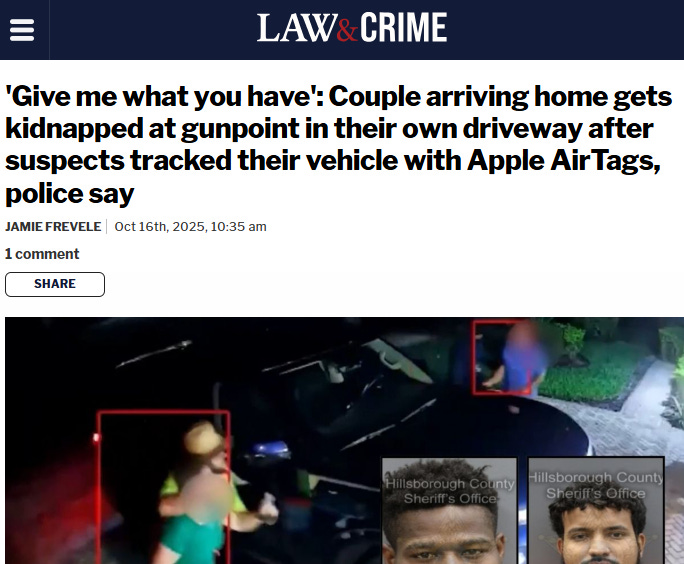
In this post, we’ll walk you through how to turn on the right alerts on your phone so you’re automatically notified if someone is tracking you. You’ll also learn exactly what to do if you get an alert and how a brief “drive-home” routine can make you a harder target.
What This is About
Bluetooth trackers, such as Apple AirTag, Samsung SmartTag, and Tile, are great for finding lost keys and luggage. They work by pinging nearby phones and using the device manufacturer’s proprietary network to update a tag’s location with remarkable reliability and precision.



That convenience can be misused though. If someone secretly plants a tag on your car or in your bag, they can easily track you. Like what happened to the couple in Florida.
The good news: your phone can warn you when you’re being tracked with one of these tiny devices. You just need the right settings, plus a simple plan.
The Quick Win: Turn On Unknown-Tracker Alerts (do this once)
Turning on unknown-tracker alerts is the fastest, easiest step you can take. It takes two minutes, it’s built into newer iPhones and Android phones, and it works across brands. Do this once and your phone will quietly watch for a tag traveling with you, then tell you, help you find it, and show you how to shut it down.
Here’s how to do it on an iPhone (iOS 17.5 or newer):
Update check: Settings → General → About → confirm iOS 17.5+.
Location Services: Settings → Privacy & Security → Location Services → On.
Then: Location Services → System Services → Find My iPhone → On.
Optional but helpful: Significant Locations → On (improves detection accuracy).
Bluetooth: Settings → Bluetooth → On.
Let alerts display (if visible): Settings → Notifications → Tracking Notifications → Allow Notifications.
Note: This notification channel may not appear until you receive your first alert—that’s normal.
How it works: Once those are set, your iPhone automatically warns you if an unknown tracker is moving with you and walks you through Play Sound, Find Nearby (on UWB-equipped models), and safe disable steps. No separate “Unknown Trackers” toggle exists.
Here’s how to do that on an Android (varies by device, Android 6.0+ supported):
Go to: Settings → Safety & emergency (or Personal Safety).
Tap Unknown tracker alerts and turn them on.
From that screen, you can also Run scan on demand and get disable instructions if something is found.
These system-level alerts follow anti-stalking rules (time, distance, and movement). When they trigger, they also give you tools, such as playing a sound, precision-find, viewing the serial number, and providing instructions on how to disable. If you find yourself in this type of situation, you’ll be glad to know how to do one or all of these things.

The 90-Second “Drive-Home” Routine
Most tracking incidents happen after long, unattended parking. That’s why this routine works best right before the drive home: a fast check that catches trouble early, guides you to the tag, and helps you handle it safely in public.
Glance at your phone before you start the car. Any alerts?
Quick visual sweep of the vehicle: wheel wells, behind the front/rear plates, under bumper lips, trunk seams, inside magnetic key boxes (yes, people still use them).
Manual scan if you’re on Android: Settings → Unknown tracker alerts → Run scan.
If something feels off, don’t go home yet. Park in a public, well-lit spot and follow the steps below.
What To Do If Your Phone Flags an Unknown Tracker
Hopefully you never find yourself in this situation. But if you do, think “handle it here, not there.”
You’ll want to stay public, let your phone lead you to the tag, gather proof, and neutralize it. Most of the work takes a couple of minutes and keeps the problem off your driveway.
Don’t drive home. Go to a public, well-lit area (gas station, busy parking lot).
Use the alert to hunt the tag.
Tap the alert → Play Sound to make it chirp.
On newer iPhones, use Find Nearby (precision-finding) and follow the on-screen arrows.
Document evidence.
Screenshot the alert details.
Photograph the tag in place and note where you found it.
If the app shows a serial number or partial phone digits, capture those too.
Disable it.
AirTag: twist the back and remove the coin-cell battery (CR2032).
Tile/SmartTag: follow the app’s disable instructions or remove power if possible.
Report it.
Call local police and file a report. Keep the tag and screenshots.
If there’s an ongoing risk (domestic abuse, stalking), consider a safety advocate or lawyer. Your photos and the serial help establish a pattern.
IMPORTANT: Don’t rely on the chirp alone. Both defenders and offenders try to silence trackers. People using tags as anti-theft tools sometimes muffle or hide the speaker so a thief won’t find and remove it. Criminals do the same thing. Some even open the device and remove the speaker entirely. If you tap Play Sound and hear nothing, assume the tag could still be there. Use Find Nearby/precision finding (iPhone), run a manual scan (Android), do a visual sweep (wheel wells, bumper lips, plate frames, trunk seams), and document what you find.
“Isn’t This Just an Apple Problem?”
No. Apple AirTag gets headlines, but any Bluetooth tracker can be misused. Apple and Google now support cross-platform alerts, and Android includes built-in scans. Some third-party tags still lag on safety features, which is why your phone’s own alerts + quick scan habit is your best baseline.
Should I Buy a Separate Detector?
Short answer: your phone is the first line. A few extras can help, mostly on Android:
AirGuard (Android) (link): background scans for AirTags, Samsung SmartTags, and other common trackers. Useful if you want additional coverage beyond stock Android.
AirGuard (iOS) (link): iOS limits background scanning, so treat it as a periodic checker, not a replacement for Apple’s built-in alerts.
Tile “Scan & Secure” (iOS/Android) (link): brand-specific. Handy only if you suspect a Tile tracker is being used. .
Hardware BLE “bug” detectors (affiliate link): niche tools. They can show “something is beaconing” but are noisy and won’t easily tell if it’s following you. Keep these for edge cases or professional sweeps.
Bottom line: Turn on native alerts. On Android, add AirGuard if you want extra peace of mind. Use brand-specific or hardware tools when you have a concrete suspicion.
FAQs
Will these alerts drain my battery?
Not in a noticeable way. They rely on systems your phone already uses (Bluetooth and location services).
Can I be tracked if I keep Bluetooth off?
Turning off Bluetooth reduces risk, but it also breaks the very alerts that warn you. It’s better to leave Bluetooth on and let the OS watch for suspicious trackers.
Do I need an iPhone for this to work?
No. Modern Android phones have Unknown tracker alerts and on-demand scans. iPhone and Android both support the cross-platform standard.
What if I get repeated alerts but can’t find the tag?
Change locations and scan again. Consider calling local police and sharing your screenshots. It could be hidden inside the car bodywork or tucked in soft trim. Consider a mechanic’s bay for a thorough inspection. Remember, the speaker may have been removed to avoid detection.
Friendly Ask
If you found this helpful or informative, chances are your friends and family will as well. Please share it with them to help spread awareness.
Looking for help with a privacy issue or privacy concern? Chances are we’ve covered it already or will soon. Follow us on X and LinkedIn for updates on this topic and other internet privacy related topics.
Disclaimer: None of the above is to be deemed legal advice of any kind. These are *opinions* written by a privacy and tech attorney with years of working for, with and against Big Tech and Big Data. And this post is for informational purposes only and is not intended for use in furtherance of any unlawful activity. This post may also contain affiliate links, which means that at no additional cost to you, we earn a commission if you click through and make a purchase.
Privacy freedom is more affordable than you think. We tackle the top Big Tech digital services and price out privacy friendly competitors here. The results may surprise you.
Learn how email tracking pixels work, what data they reveal, and the best ways to block them to protect your inbox privacy.
Check out our specialized privacy and security guides in our digital shop. Below is a sample of what’s available. People are really loving the De-Google your Life Guide (available here at 25% off). Browse all the guides here. Annual paid subscribers get all the guides for free with their subscription (worth $140+).
If you’re reading this but haven’t yet signed up, join for free (3.5K+ subscribers strong) and get our newsletter delivered to your inbox by subscribing here 👇

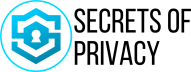


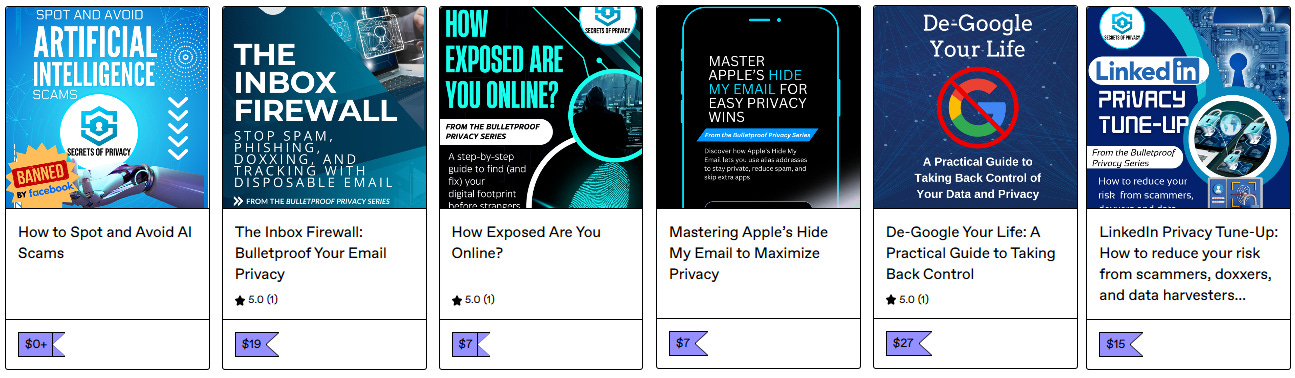
This is a great post and something everyone should pay attention to for their physical safety!
“Optional but helpful: Significant Locations → On (improves detection accuracy).”
- no, you definitely want to turn this OFF. This allows apple to track you more.