How to Make Your Smart TV Less Creepy (Part 3)
Streaming device privacy explained: what gets tracked and how to fight back
In Part 1, we looked at the privacy risks inside your smart TV’s own operating system. In Part 2, we covered network-level defenses and advanced tactics.
But there’s another piece of the puzzle: the streaming devices many of us plug into our TVs.
Roku, Fire TV, Apple TV, Chromecast, and Android TV boxes all come with their own tracking ecosystems. Using them does cut out the TV manufacturer’s data collection, but it doesn’t solve the data harvesting problem. Instead, you’re trading one set of risks for another.
This post breaks down how each major streaming platform handles your data, what settings you should change, and how to get the best privacy ROI.
Roku
Roku makes most of its money from advertising. That means every device is built with tracking by default.
Limit Ad Tracking (Settings → Privacy → Advertising → Limit Ad Tracking)
→ This tells Roku not to build a personalized ad profile based on your activity. You’ll still see ads, but they won’t be targeted as aggressively.Reset Advertising Identifier (Settings → Privacy → Advertising → Reset Advertising Identifier)
→ This wipes the unique ID Roku uses to recognize you across apps and ads. Resetting breaks the link to your past behavior and forces advertisers to start fresh.Disable Info from TV Inputs (Settings → Privacy → Smart TV Experience → Use info from TV inputs)
→ Prevents Roku from collecting data about what you watch through other inputs, like a cable box or Blu-ray player.
Note that you’ll see fewer personalized ads, but Roku will still collect some data in aggregate.
Amazon Fire TV
Amazon ties Fire TV data into its larger ad and shopping ecosystem. That means what you watch may influence what shows up in Amazon ads, search results, or Alexa suggestions.
Turn off Device Usage Data (Settings → Preferences → Privacy Settings → Device Usage Data)
→ Stops Amazon from collecting details about how often you use your Fire TV and which features you interact with.Turn off App Usage Data (Settings → Preferences → Privacy Settings → Collect App Usage Data)
→ Prevents Amazon from recording how long you spend in each app, data that can feed into ad targeting.Disable Interest-based Ads (Settings → Preferences → Privacy Settings → Interest-based Ads)
→ Tells Amazon not to tailor ads to your viewing or shopping behavior. Ads don’t go away, but they’re less personalized.
Note that you may lose some “helpful” recommendations, but your data footprint shrinks.
Apple TV
Apple’s business model is less dependent on ads, which makes Apple TV a stronger option for privacy-conscious users. Tracking still happens, but it’s far more limited compared to Roku or Fire TV.
Limit Ad Tracking (Settings → General → Privacy → Limit Ad Tracking)
→ Reduces the data Apple uses for targeted ads in the TV app and App Store.Reset Advertising Identifier (Settings → General → Privacy → Reset Advertising Identifier)
→ Clears the ID used for ad profiling, breaking long-term tracking and forcing a fresh start.Turn off Share Analytics (Settings → Apps → Share Analytics)
→ Prevents Apple from collecting usage and diagnostic data, which is sometimes shared in aggregate with developers.
Your trade-offs here are more minimal. You’ll still get recommendations, but they’ll rely more on general popularity than personal profiling.
Google Chromecast / Android TV (including NVIDIA Shield)
Chromecast and Android TV devices lean heavily on Google’s ad ecosystem. Unless you take steps, your streaming behavior can be tied directly to your Google account.
Opt out of Ads Personalization (Settings → Google → Ads → Opt out of Ads Personalization)
→ Stops Google from tailoring ads based on your activity across apps and devices.Turn off Usage & Diagnostics (Settings → Device Preferences → Usage & Diagnostics)
→ Prevents the device from sending crash reports and app usage details back to Google.Review Activity Controls (Settings → Accounts → Google Account → Activity Controls)
→ Lets you decide whether viewing history is tied to your Google account. Consider using a separate Google account just for streaming to keep it siloed from your main data.
Pro tip: Use a separate Google account just for streaming, so it isn’t tied to your main email, calendar, or search history.
Note that some personalization goes away, but the device still works fine.
General Tactics For All Streaming Devices
Every streaming device, whether it’s Roku, Fire TV, Apple TV, or Chromecast, has its own menus and privacy quirks. But they also share a lot in common. No matter which one you own, there are a few universal steps that will improve your privacy.
The goal here is to control what information you hand over, reduce how much data can be linked back to you, and keep your device walled off from the rest of your digital life. Taken together, these small moves add up to a big privacy win across any streaming platform.
Use a disposable email address when setting up the account.
Keep the device on a guest or IoT network separate from your main Wi-Fi.
Minimize app installs. Only add the services you actually use. Uninstall any that you don’t.
Use generic profile names. Avoid tying viewing profiles to real names.
Consider a VPN. Some devices (like NVIDIA Shield or media PCs) support VPN apps, which hide your IP and location from streaming services.
Which Device is Right For You?
Best for stricter defaults: Apple TV
Best for configurability: NVIDIA Shield / Android TV
Most ad-heavy: Roku and Fire TV
There’s no perfect solution. Each device has trade-offs, but the more you control setup and settings, the less data leaks out.
The Bottom Line
Streaming sticks and boxes solve one problem: bypassing your TV’s built-in tracking. But using third party devices effectively substitutes risk by putting you in another data-hungry ecosystem.
Fortunately by adjusting the key settings we outlined for Roku, Fire TV, Apple TV, and Chromecast, and then layering on the universal tactics that work across all platforms, you can cut down on how much information leaves your living room.
Together, Parts 1, 2, and 3 of this series give you a complete playbook:
Part 1: Shut down tracking inside your smart TV.
Part 2: Add advanced defenses like network filters, segmentation, and external devices.
Part 3: Rein in third-party streaming sticks and boxes.
No single step makes you invisible, but taken together they make your household a much harder target for advertisers, data brokers, and anyone looking to build a profile on you.
Friendly Ask
If you found this helpful or informative, chances are your friends and family will as well. Especially those with a Smart TV or streaming box/stick. Please share it with them to help spread awareness.
Looking for help with a privacy issue or privacy concern? Chances are we’ve covered it already or will soon. Follow us on X and LinkedIn for updates on this topic and other internet privacy related topics.
Disclaimer: None of the above is to be deemed legal advice of any kind. These are *opinions* written by a privacy and tech attorney with years of working for, with and against Big Tech and Big Data. And this post is for informational purposes only and is not intended for use in furtherance of any unlawful activity. This post may also contain affiliate links, which means that at no additional cost to you, we earn a commission if you click through and make a purchase.
Privacy freedom is more affordable than you think. We tackle the top Big Tech digital services and price out privacy friendly competitors here. The results may surprise you.
If you have an iPhone, you’ll want to check out this post:
Check out our specialized privacy and security guides in our digital shop. Below is a sample of what’s available. People are really loving the De-Google your Life Guide (available here at 25% off). Browse all the guides here.
If you’re reading this but haven’t yet signed up, join for free (3.5K+ subscribers strong) and get our newsletter delivered to your inbox by subscribing here 👇

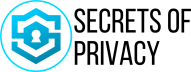



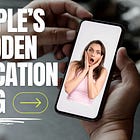
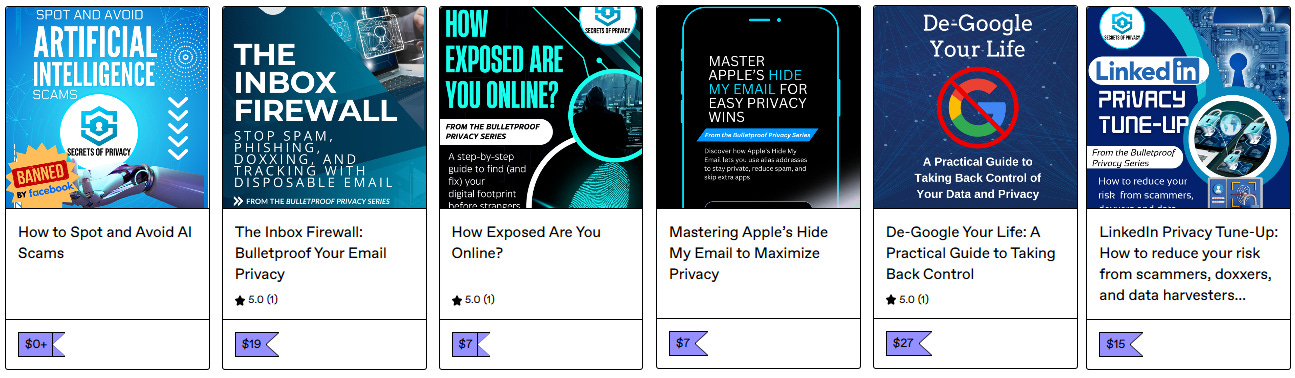
Excellent breakdown of the streaming device privacy landscape. The Roku section really highlights how their ad-based busines model fundamentally shapes the product. What's particularly concerning is how even after adjusting settings, they still collect aggregate data - the 'limit' in 'Limit Ad Tracking' is doing a lot of work there. The recommendation to use separate accounts and guest networks is solid advice. It's worth noting that as Roku expands into original content, they're incentivized to collect even more viewing data to inform programming decisions.