How to Make Your Smart TV Less Creepy (Part 2)
Advanced tactics to block tracking, control your data, and make your TV a harder target
In Part 1, we covered the easiest wins, like turning off ACR, limiting ad tracking, disabling voice assistants, and checking settings after updates. Those changes stop the most obvious forms of data collection.
But smart TVs can still gather plenty of information, and advertisers are constantly looking for new ways to stitch it all together. That’s where advanced tactics come in. These steps give you more control, reduce the amount of data leaving your living room, and help you decide what information to share in the first place.
Some of these advanced tactics are not for everyone as they require some extra effort and technical know-how. But if you’re serious about mitigating surveillance advertising on your TV and like to tinker with consumer tech, those more technical solutions are worth trying out.
Network-Level Defenses
Not every privacy fix happens inside your TV’s menu. Some of the strongest protections come from controlling the network your TV connects to. By filtering traffic and separating devices, you can block many of the “phone home” connections smart TVs make in the background and prevent them from snooping on other devices in your home. These network-level defenses take a little more setup, but they deliver a big privacy ROI.
Use a Pi-hole or DNS filter
One way to stop your TV from phoning home is to block tracking connections before they ever leave your network. Tools like Pi-hole or NextDNS act as a filter for all devices in your home. When your TV tries to connect to a known tracking server, the request gets blocked.
This doesn’t stop all data collection (especially encrypted traffic inside apps), but it dramatically cuts down on background connections you didn’t authorize.
Caution about DNS changes: Some readers experiment by changing DNS settings directly on their TV. That can work, but it’s not always stable. Misconfigured DNS can make certain apps unusable or break streaming services that check your location.
Safer approach: keep DNS changes at the router or network filter level, where you can test and revert more easily. But even then you may run into some issues.
For more on DNS setting changes, check out this prior guest post from Big Dog 1111 (it’s a reader fav).
Segment Your Network
Your smart TV doesn’t need to be on the same Wi-Fi as your laptop or phone. In fact, keeping them separate is one of the best ways to boost both security and privacy.
Why this matters: Smart TVs are basically computers, but they don’t get the same security attention as phones or laptops. They often run outdated software, and some have weak protection against attacks. If a hacker ever compromised your TV, keeping it on a separate network stops them from moving laterally into your work files, email, or other devices on your main Wi-Fi.
There’s also a privacy benefit.
Many ad tech systems try to map devices in a household by looking at everything connected to the same network. If your TV is isolated, it’s harder for advertisers to automatically tie your viewing habits to your phone browsing or laptop searches. Some TVs even scan your Wi-Fi environment to see what other devices are present; isolation keeps that data from including your personal devices.
How to do it:
Use a guest network. Most modern routers let you create a guest Wi-Fi. Connect your TV (and other smart home devices like speakers or cameras) there. Your main devices stay on the primary Wi-Fi.
Look for IoT isolation features. Some routers label this as “IoT network” or “Device isolation.” These settings stop devices on that network from seeing or talking to each other, further reducing risk.
Name it clearly. Call it something like “Home-IoT” so you always know where your smart devices live.
Use strong passwords. Even on the guest network, use WPA3 (or WPA2 at minimum) with a unique password. Don’t recycle your main Wi-Fi password.
The result: your TV can still connect to the internet for streaming, but it’s walled off from the rest of your digital life. That makes it harder for hackers to move around and harder for advertisers to stitch together your household’s full profile.
Use External Devices You Control
One of the simplest ways to reduce smart TV tracking is to avoid using the “smart” features at all. When you use built-in apps like Netflix or YouTube, that activity flows through the TV’s operating system, where ACR and telemetry hooks live. Even if you’ve disabled some options, the OS may still log app launches, playback times, and other signals.
By connecting an external streaming device or media PC, you shift the “smart” part away from the TV and onto a platform where you have more leverage:
The TV only sees an HDMI signal. It doesn’t know which app you’re running or what content you’re watching, only that HDMI is active. That sharply limits what ACR can collect.
The external device controls privacy. Apple TV lets you restrict ad tracking and manage app permissions. An NVIDIA Shield or other Android TV box lets you sideload privacy tools, install alternate app stores, or apply DNS blocking.
A media PC (Plex, Jellyfin, Kodi). This is the most privacy-focused setup. You stop using the TV’s smart features entirely, no Netflix app, no “Home” recommendations. The TV becomes a dumb display, while your media PC runs everything. You control the operating system, apps, and network stack, which means you decide what data leaves your house.
This approach doesn’t eliminate all tracking (Netflix will always know what you stream inside its own app), but it does remove one whole layer: the TV manufacturer and its advertising partners. For many households, that’s a meaningful privacy win.
Control What You Give Them
Not all privacy protection comes from blocking features. Much of it comes from being careful about what you hand over in the first place.
Use a disposable email address. When you create an account for your TV or streaming service, use an alias from SimpleLogin, Apple’s Hide My Email, or DuckDuckGo Email Protection. This prevents your main inbox from being tied to your TV activity. We wrote an entire guide on this very topic. 👇
Enter a nearby ZIP code. Many TVs ask for this during setup. Choosing a neighboring ZIP keeps location-based features working but makes your household profile less exact.
Decline unnecessary permissions. During setup you’ll be asked to enable “personalization” or “improve services.” These are data collection toggles. Opt out.
Minimize app installs. Every app is another data collector. Stick to the ones you actually use, and delete the rest.
Use generic profile names. Instead of “John” or “Sarah,” try “Living Room” or “Kid 1.” It makes it harder to connect your household’s viewing habits to specific people.
As mentioned in Part 1 of this series, your TV manufacturer often sells your data to the nefarious data brokers. As an added protection, consider removing your personal information from data broker and people search sites today. You can do DIY (cheap, but very time consuming) or go with a company like DeleteMe that automates the process (costs money but very low effort).
Set up an account, pay a monthly/annual fee and forget about it - super easy, and an enormous time saver. Get started right away with DeleteMe here (use that link to get 20% off).
When to Consider a “Dumb TV”
For the highest privacy ROI, some people buy high-quality displays without smart features, or disable Wi-Fi on their smart TV entirely. Pair that with a streaming box you can configure, and you get the picture quality you want without the surveillance.
This option isn’t for everyone, but if you’re serious about minimizing data trails, it’s the cleanest solution.
Emerging Threat: Behavioral Biometrics
Right now, most smart TVs track you through what you watch and the information you provide. But the next wave could be even more subtle: behavioral biometrics.
This means using patterns in how you interact with your TV, such as remote button timing, menu navigation habits, or even gesture controls. The purpose is to identify and profile you. While there’s no confirmed widespread use of this in TVs today, it’s already common in mobile apps and websites. It’s reasonable to expect smart TVs will follow.
What you can do:
Use guest or family profiles so behavior isn’t tied to you personally.
Decline “help us improve” or “analytics” options that could include behavioral tracking.
Keep up to date on the latest privacy news in consumer tech because manufacturers may quietly add these practices.
Putting it all together
Part 1 gave you the quick fixes: shutting off ACR, limiting ad tracking, and disabling voice assistants. Part 2 adds the deeper defenses: network filters, external devices, careful data choices, and awareness of emerging threats like behavioral biometrics.
The end goal isn’t perfection. Instead, it’s to make your TV a harder target, cut down unnecessary data flows, and keep stacking privacy wins.
In Part 3, we’ll look beyond the TV itself and dig into the streaming devices many people rely on, such as Roku, Fire TV, Apple TV, Chromecast, and Android TV boxes. These devices often come with their own tracking systems, so understanding how they work (and how to tame them) is the final step in making your living room as private as possible.
Friendly Ask
If you found this helpful or informative, chances are your friends and family will as well. Especially those with a Smart TV. Please share it with them to help spread awareness.
Looking for help with a privacy issue or privacy concern? Chances are we’ve covered it already or will soon. Follow us on X and LinkedIn for updates on this topic and other internet privacy related topics.
Disclaimer: None of the above is to be deemed legal advice of any kind. These are *opinions* written by a privacy and tech attorney with years of working for, with and against Big Tech and Big Data. And this post is for informational purposes only and is not intended for use in furtherance of any unlawful activity. This post may also contain affiliate links, which means that at no additional cost to you, we earn a commission if you click through and make a purchase.
Privacy freedom is more affordable than you think. We tackle the top Big Tech digital services and price out privacy friendly competitors here. The results may surprise you.
If you have an iPhone, you’ll want to check out this post:
Check out our specialized privacy and security guides in our digital shop. Below is a sample of what’s available. People are really loving the De-Google your Life Guide (available here at 25% off). Browse all the guides here.
If you’re reading this but haven’t yet signed up, join for free (3.3K+ subscribers strong) and get our newsletter delivered to your inbox by subscribing here 👇

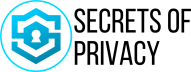





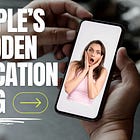
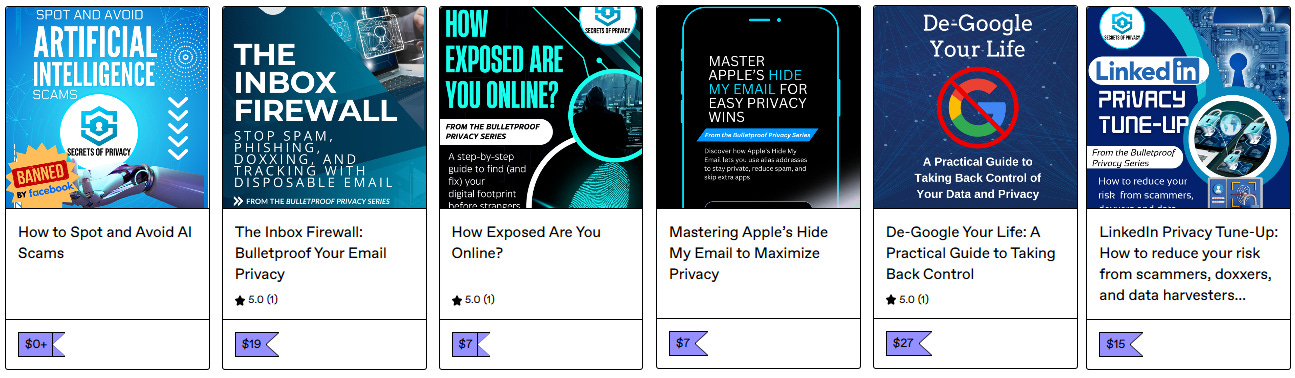
Thank you I have made several changes on my TV! I also love the idea of using a guest WiFi so creepy to think my TV can snoop around my other devices.
ThankYou for attention to details, simple clarity of instructions to follow. Our personal privacy deserves the utmost protection.
Hope you have a prosperous year ahead.